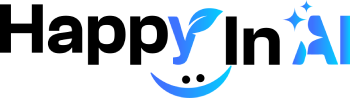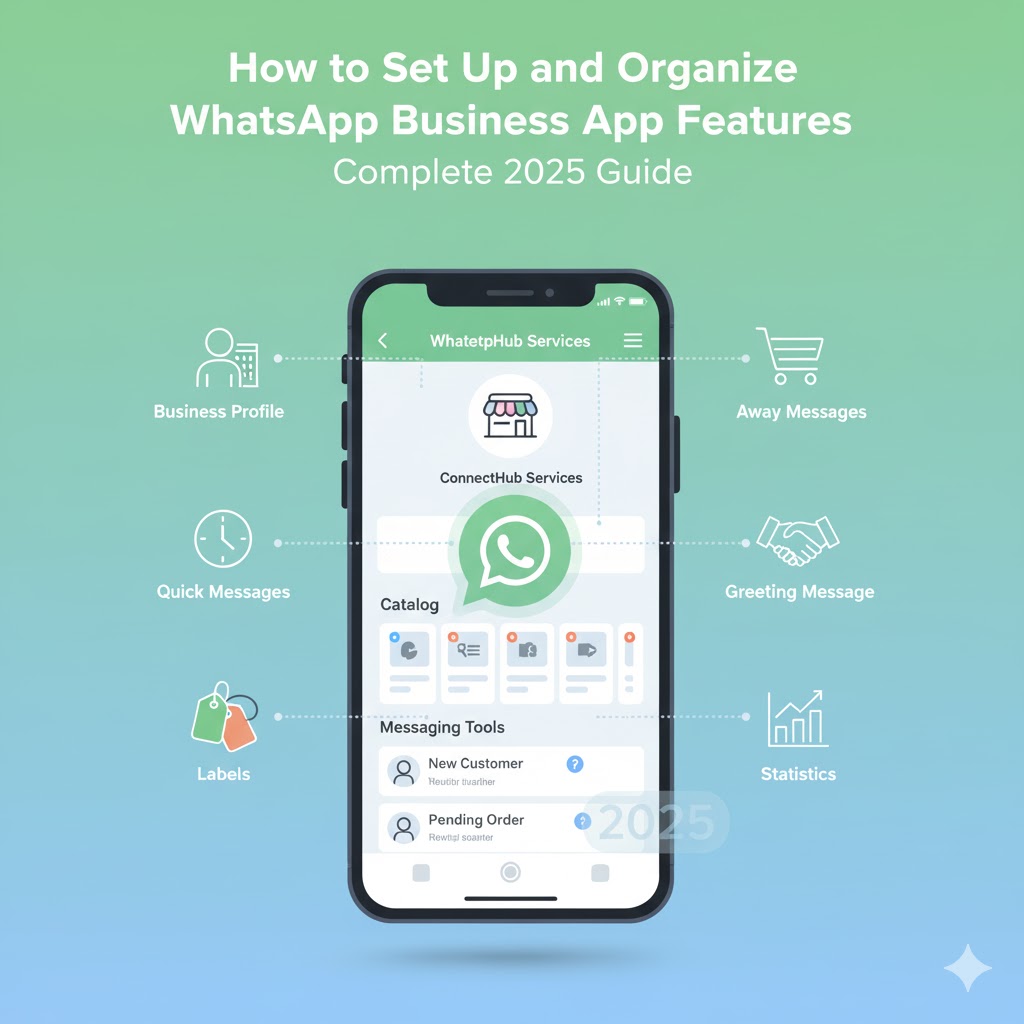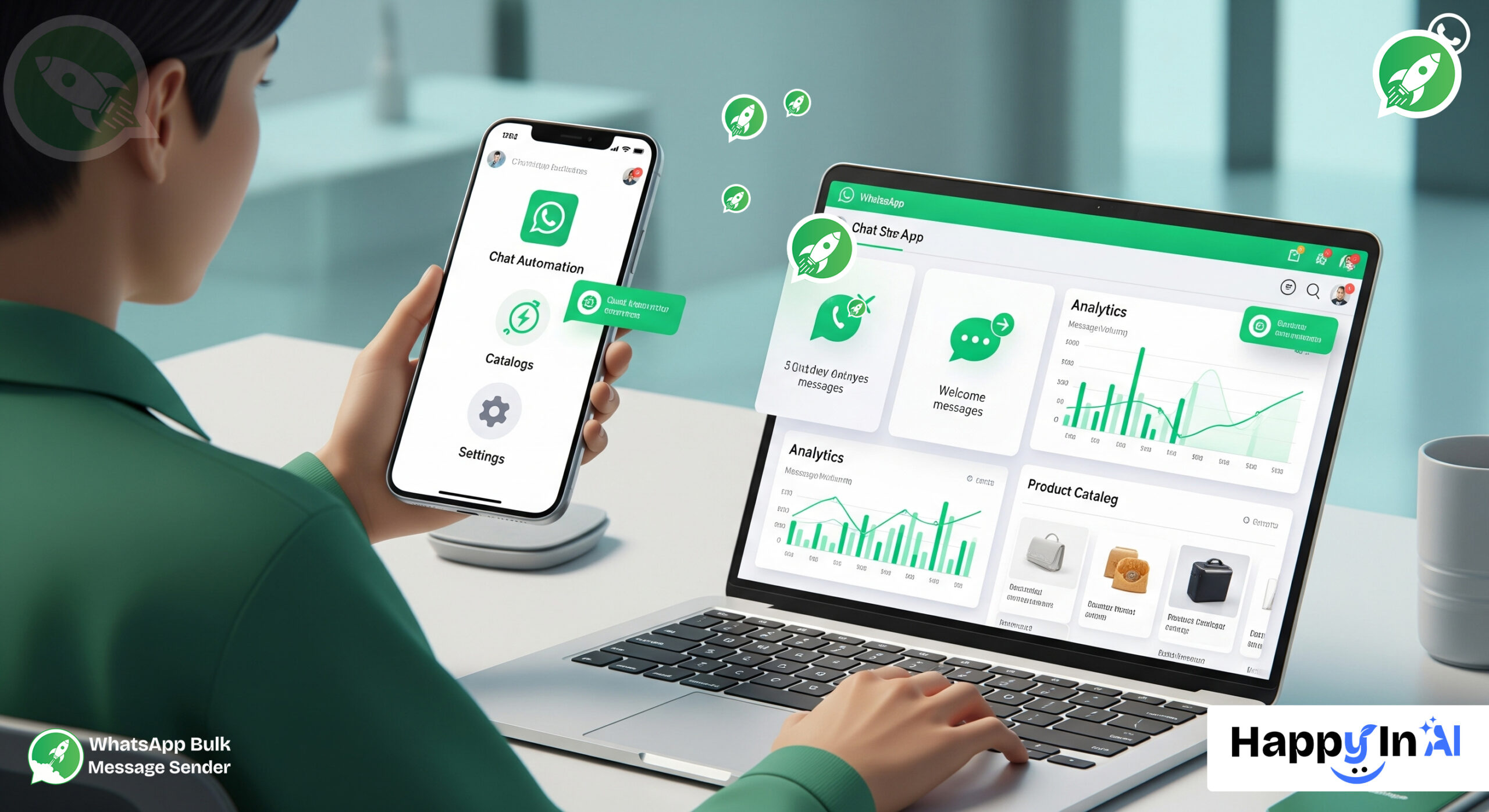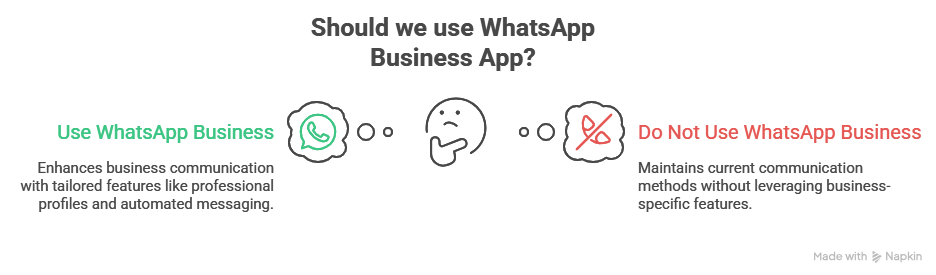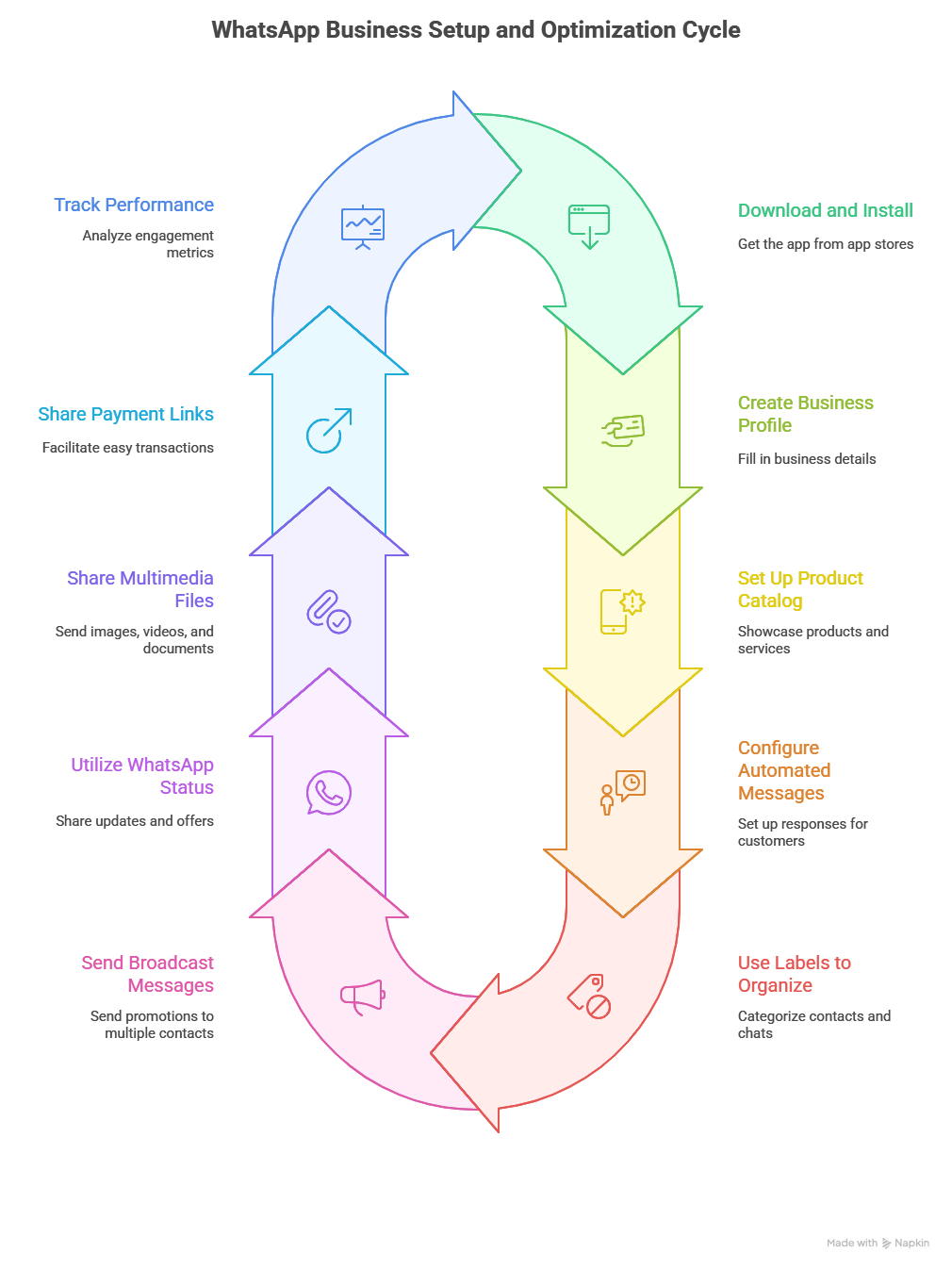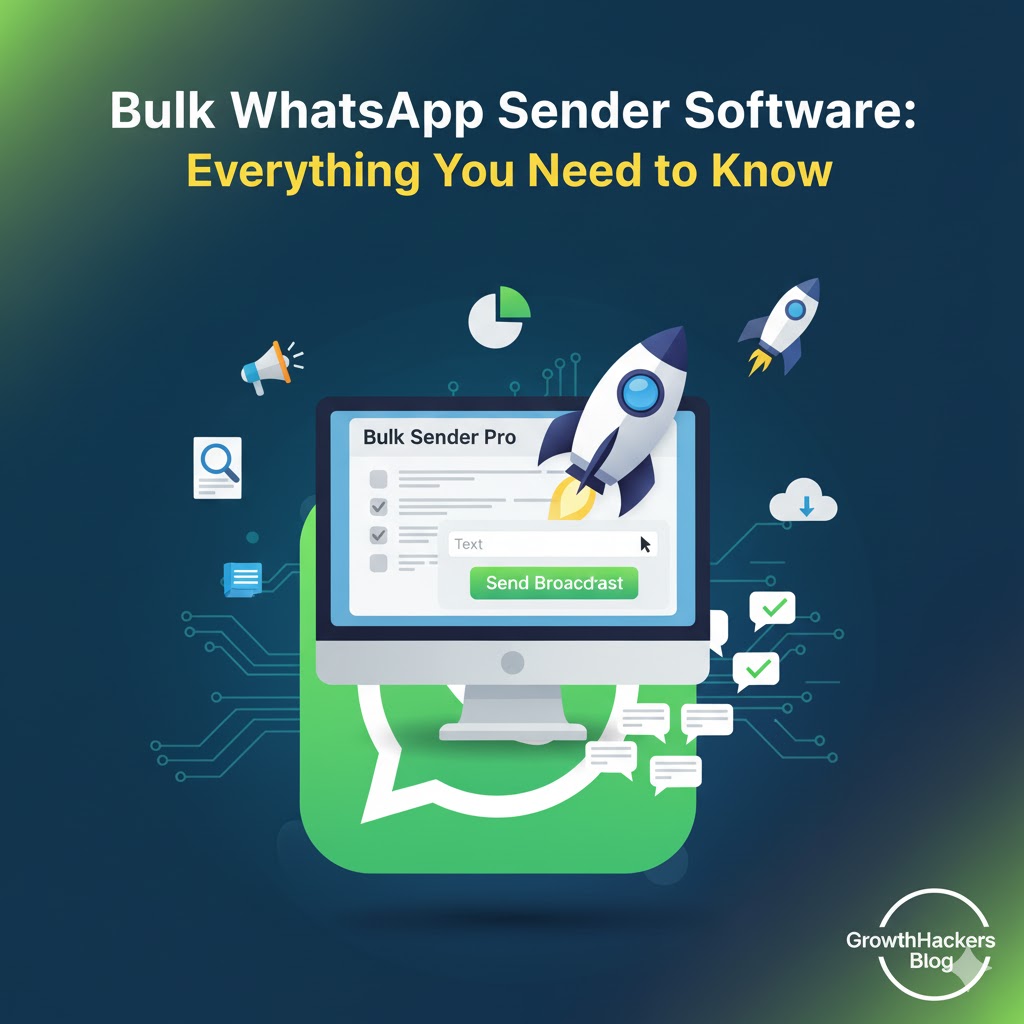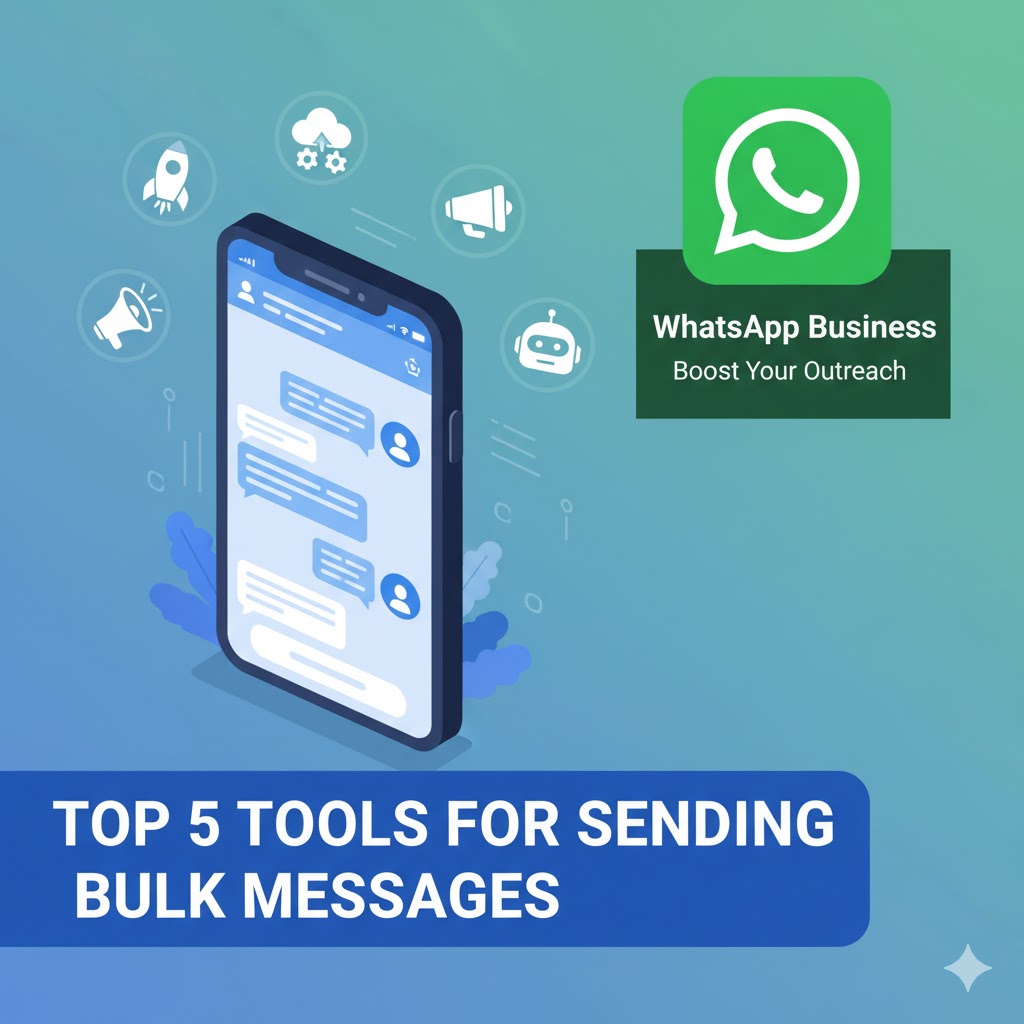WhatsApp Business App setup guide 2025- In today’s fast-paced digital era, effective and instant communication with your customers is crucial for any business, big or small. WhatsApp Business App has emerged as a powerful tool enabling businesses to engage directly with customers, showcase products, and deliver excellent customer service — all within a single platform.
But simply installing the WhatsApp Business App is not enough. To maximize its potential, you need to properly set up and organize its features. Doing so will help you manage your contacts better, automate communication, promote your products efficiently, and ultimately grow your business.
In this post, we’ll walk you through a step-by-step guide on how to set up and organize the essential features of WhatsApp Business App to unlock its full power.
What is WhatsApp Business App?
WhatsApp Business is a specially designed version of WhatsApp for small and medium-sized businesses. It offers a variety of features tailored for business communication such as:
- Creating a professional business profile
- Showcasing product catalogs
- Automated messaging
- Labeling and organizing chats
- Broadcast messaging and more
Why Use WhatsApp Business App?
- Direct communication with customers: Quickly respond to inquiries, confirm orders, and provide customer support.
- Professional business profile: Display your business name, address, website, email, and product catalog.
- Message automation: Send automatic greetings, away messages, and quick replies to save time.
- Rich media sharing: Share images, videos, PDFs, brochures effortlessly.
- Organize customers with labels: Segment contacts and chats for easier management.
Step-by-Step Guide to Set Up and Organize WhatsApp Business Features
1. Download and Install WhatsApp Business
- Download the WhatsApp Business App from Google Play Store or Apple App Store.
- Register and verify your phone number. You can use your personal number or a dedicated business number.
2. Create Your Business Profile
- Open the app, tap on the three-dot menu (top right), then Settings > Business settings > Profile.
- Fill in important details such as:
- Business name
- Category (e.g., retail, restaurant, services)
- Address/location
- Website URL
- Email address
- Business description
- Upload a clear logo or business image to make your profile professional.
3. Set Up Your Product Catalog
- The catalog feature acts like a digital storefront where you can showcase your products or services.
- Navigate to Business settings > Catalog.
- Tap “Add Product or Service” and add:
- Product name
- Price
- Description
- Photos
- Link (if applicable)
- Once uploaded, customers can browse your catalog and easily inquire or order items.
4. Configure Automated Messages
Automation saves you time and ensures your customers always get a response.
- Away Message: Send automatic replies when you’re not available.
- Go to Business settings > Away message. Enable it and write your away message.
- Schedule the timing or keep it always on when you are offline.
- Greeting Message: Automatically greet customers when they message you for the first time or after 14 days of inactivity.
- Go to Business settings > Greeting message and enable it.
- Write a friendly greeting that suits your business tone.
- Quick Replies: Save and reuse common responses to save typing time.
- Go to Business settings > Quick replies.
- Create shortcuts (e.g., type “/thanks” to send “Thank you for your message. We’ll get back to you shortly.”)
5. Use Labels to Organize Contacts and Chats
Managing customers and inquiries becomes easy with labels. You can tag chats based on their status or type:
- Examples of labels: New Customer, Pending Payment, Order Confirmed, Follow-up, VIP Customer, etc.
- To apply a label, open any chat, tap the three-dot menu, then Label and choose or create a new one.
- You can filter and search chats by labels to streamline follow-ups or marketing campaigns.
6. Send Broadcast Messages for Promotions
Broadcast lists let you send messages to multiple customers at once without starting a group chat.
- Tap the three-dot menu > New broadcast.
- Add recipients who have saved your number in their contacts.
- Write and send promotional messages, offers, updates, or announcements.
- Use this carefully to avoid spamming.
7. Utilize WhatsApp Status for Marketing
WhatsApp Status lets you share photos, videos, or text updates visible for 24 hours.
- Use status updates to announce new products, special offers, customer testimonials, behind-the-scenes content, or events.
- This feature adds a human, real-time touch to your brand communication.
8. Share Multimedia Files
Use WhatsApp Business to share images, videos, PDFs, brochures, or price lists instantly.
- Tap the clip icon in chat, select the file type, and share.
- Use high-quality images and videos to better showcase your products and services.
9. Share Payment Links for Easy Transactions
If you use online payment gateways, you can share payment links directly with customers through WhatsApp.
- Generate payment links via your payment provider dashboard.
- Share the link in chat to facilitate quick, contactless payments.
10. Track Performance with WhatsApp Business Statistics
Understand your engagement by checking the statistics feature.
- Go to Business tools > Statistics.
- View metrics like messages sent, delivered, read, and received.
- Use insights to optimize your messaging and campaigns.
Tips for Organizing WhatsApp Business Features Efficiently
- Test everything: Before going live, test automated messages, catalog browsing, and broadcast sending with friends or colleagues.
- Ask for feedback: Get customer input on messaging tone, responsiveness, and overall experience to improve.
- Keep information updated: Regularly update your business profile, catalog, and status with fresh content.
- Maintain professionalism: Use polite and clear language, even though it’s a chat app.
- Avoid spamming: Only message those who have shown interest or opted in to receive communication.
Conclusion
Setting up and organizing the features of the WhatsApp Business App correctly can turn it from just a messaging platform into a powerful business growth tool. With the right setup, you can deliver excellent customer support, market your products effectively, and build strong, long-term customer relationships.
Start today by creating your business profile, adding your catalog, setting up automation, and organizing your contacts with labels. Then, supercharge your communication using our free tools:
🔗 WhatsApp Contact Exporter – Instantly export contacts from groups and chats.
🔗 WhatsApp Bulk Sender – Send personalized bulk messages to multiple recipients in just one click.
Once you master these features and tools, you’ll see how WhatsApp Business becomes an essential part of your sales and marketing strategy. If you need help with any feature or want personalized WhatsApp Business setup advice, we’re here to guide you.